Common Average Referencing
Common Average Referencing (CAR) is a referencing technique that can produce better results than single channel referencing. As of version 1.8.0, Trodes supports creating CAR groups that any nTrode can reference from. These groups can be composed of up to 16 channels from any configuration of ntrodes/channels, and you can have up to 32 different groups.
Opening the group panel
When Trodes is open to a workspace, click on the nTrode button to open the nTrode Settings panel. On the top right, click on the button for CAR groups and another panel should open up.
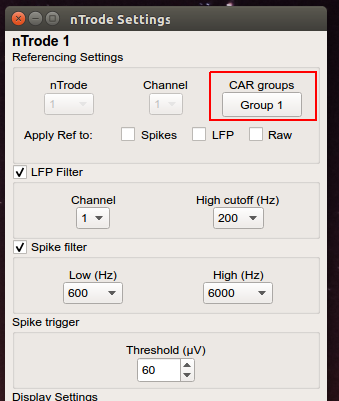
cargroupsbutton1.png
Using the CAR groups panel
Select a group (left side)
Select which group you would like this nTrode to reference. If you would like for it to continue to use single channel referencing, select the first group None. Settings update automatically and in real time when you select groups.
Edit a group (right side)
You can edit what channels each group consists of by clicking on the Edit button on the right, making your changes, and clicking apply. You cannot change the group name (Group 1, Group 2, etc), but you can add a description to each group in the text edit box.
Add a new group (bottom)
Finally, to add a group, you can click the Add group button on the bottom.
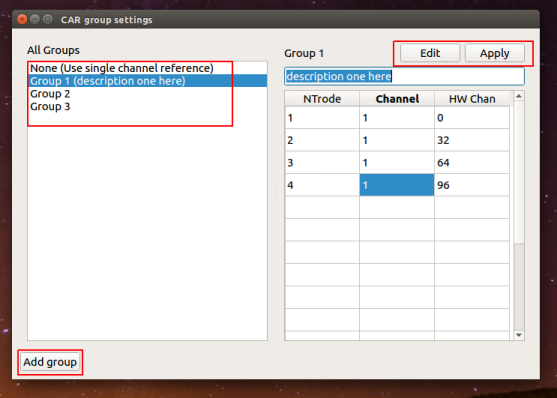
car_dialog.png
Applying to multiple nTrodes
As with the other settings, you can apply changes to multiple nTrodes at once by CTRL+Click or SHIFT+Click the different nTrodes on the stream display. Any changes you make will be applied to all of them.
Apply the reference
Back in the nTrodes Settings Panel, you still need to apply references to nTrodes by checking the boxes Spike, LFP, or Raw. These boxes turn on references before applying spike filters, LFP filters, or for raw data.
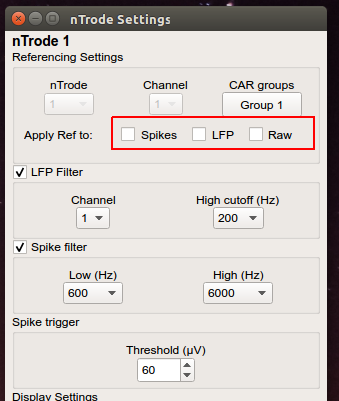
cargroupsbutton2.png
Saving
When exiting Trodes, you will be asked if you would like to save these changes. Until this feature is not in beta anymore, we recommend you save the changes to a new file, with CAR in the name for clarity.
Exporting
Exports related to spikes, LFP, or raw data will automatically check the workspace of the .rec file for CAR flags and export with the group referencing.
If you have a previous recording that you want to apply CAR to, follow these steps:
Open the same workspace you created the recording with in Trodes
Edit and apply the groups in the panels
Save as a new workspace
When exporting, add an extra flag
-reconfig <new workspace file>.This tells the export utility to apply the newer workspace file when exporting, which contains the CAR data.